 Fedora bases upon Red Hat Enterprise linux which is supported by SCOM. Fedora Core 3 was the base of RHEL 4 and Fedora Core 6 RHEL 5. In this blog posts I will try to convince SCOM that the Fedora 4 based Asterisk telecom system is a RHEL 4.
Fedora bases upon Red Hat Enterprise linux which is supported by SCOM. Fedora Core 3 was the base of RHEL 4 and Fedora Core 6 RHEL 5. In this blog posts I will try to convince SCOM that the Fedora 4 based Asterisk telecom system is a RHEL 4.
First we have to install the RHEL4 scom agent manual onto the systems. In this case we had to install the OpenSSL library, too. Additional we add the scom user account to the system.
After that we sign the local created certificate by the scom server and replace it on the Fedora system.
Now we can test the connection from the SCOM server with this winrm command:
winrm enumerate http://schemas.microsoft.com/wbem/wscim/1/cim-schema/2/SCX_OperatingSystem?__cimnamespace=root/scx -username:scomuser -password:yourpassword -r:https://your.fedora.system:1270/wsman -auth:basic -encoding:UTF-8
The output shows detail information about the OS:

 Kann mir einer das mal erklären? Löscht man in Hyper-V eine VM, die Snapshots hat, dann werden erst alle Snapshots gelöscht, also in das Hauptfile zurückgeschrieben und dann die entsprechende Disk. Was für einen Sinn macht das?
Kann mir einer das mal erklären? Löscht man in Hyper-V eine VM, die Snapshots hat, dann werden erst alle Snapshots gelöscht, also in das Hauptfile zurückgeschrieben und dann die entsprechende Disk. Was für einen Sinn macht das? 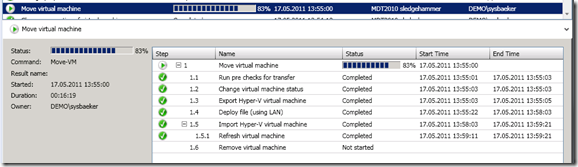
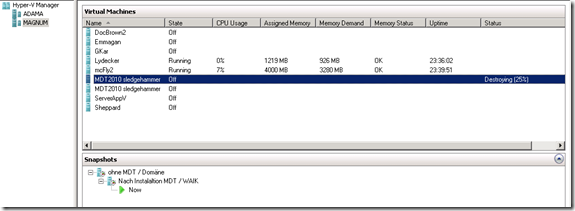
 If you want to know if it is supported to run the SQL Server in a virtualized environment than this is the right article for you:
If you want to know if it is supported to run the SQL Server in a virtualized environment than this is the right article for you:  Gerade bei einer Installation von SCCM 2007 braucht man viele Voraussetzungen. Besonders im Bereich IIS sind viele Features hinzuzufügen.
Gerade bei einer Installation von SCCM 2007 braucht man viele Voraussetzungen. Besonders im Bereich IIS sind viele Features hinzuzufügen.  Normaly you can only import a Virtual Machine (VM) into Hyper-V if you have exported it. If you lose your Hyper-V settings or have to import it into a new Hyper-V Server in case of a desaster recovery than you can use the steps descripted in this (and other) blog post:
Normaly you can only import a Virtual Machine (VM) into Hyper-V if you have exported it. If you lose your Hyper-V settings or have to import it into a new Hyper-V Server in case of a desaster recovery than you can use the steps descripted in this (and other) blog post: 
